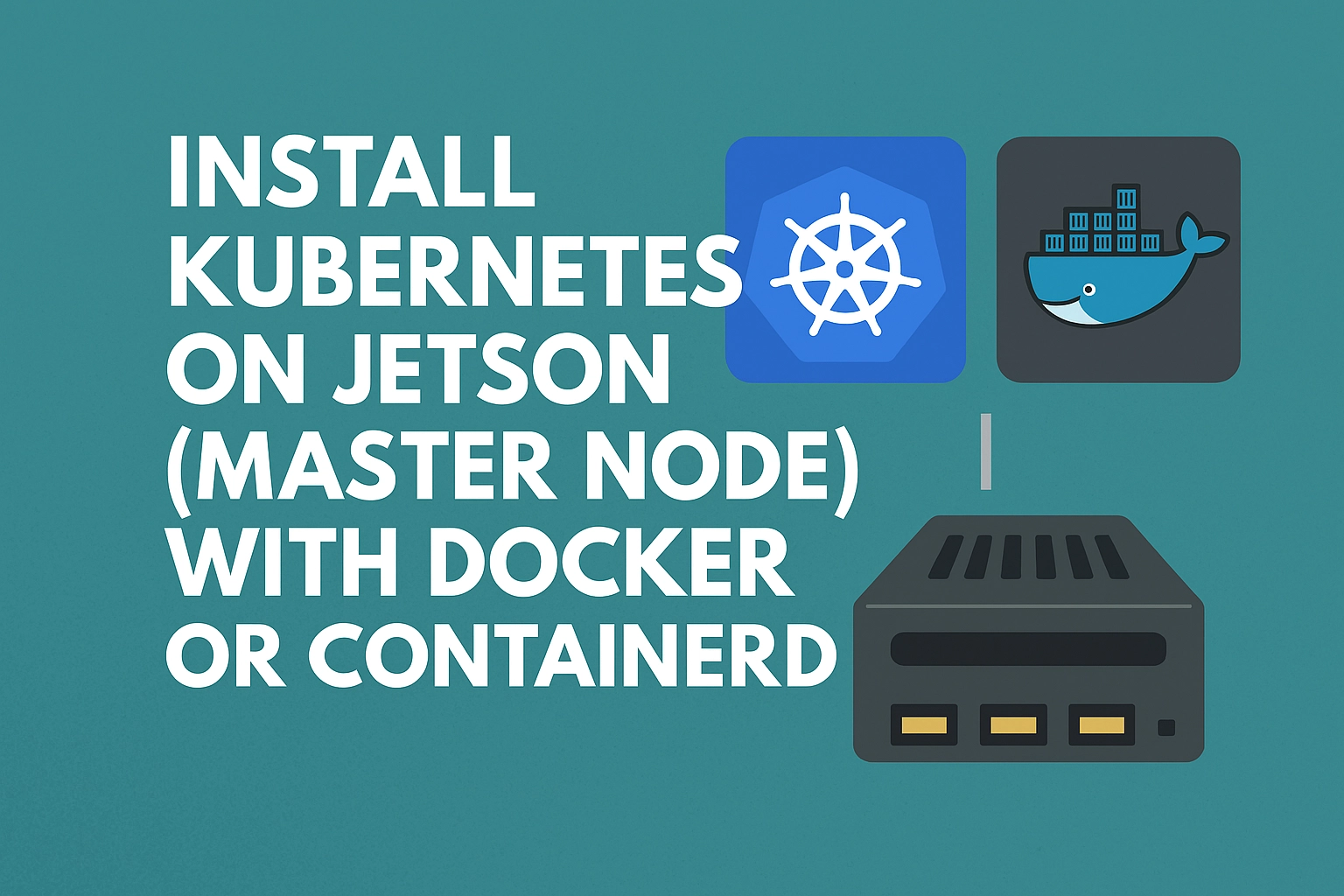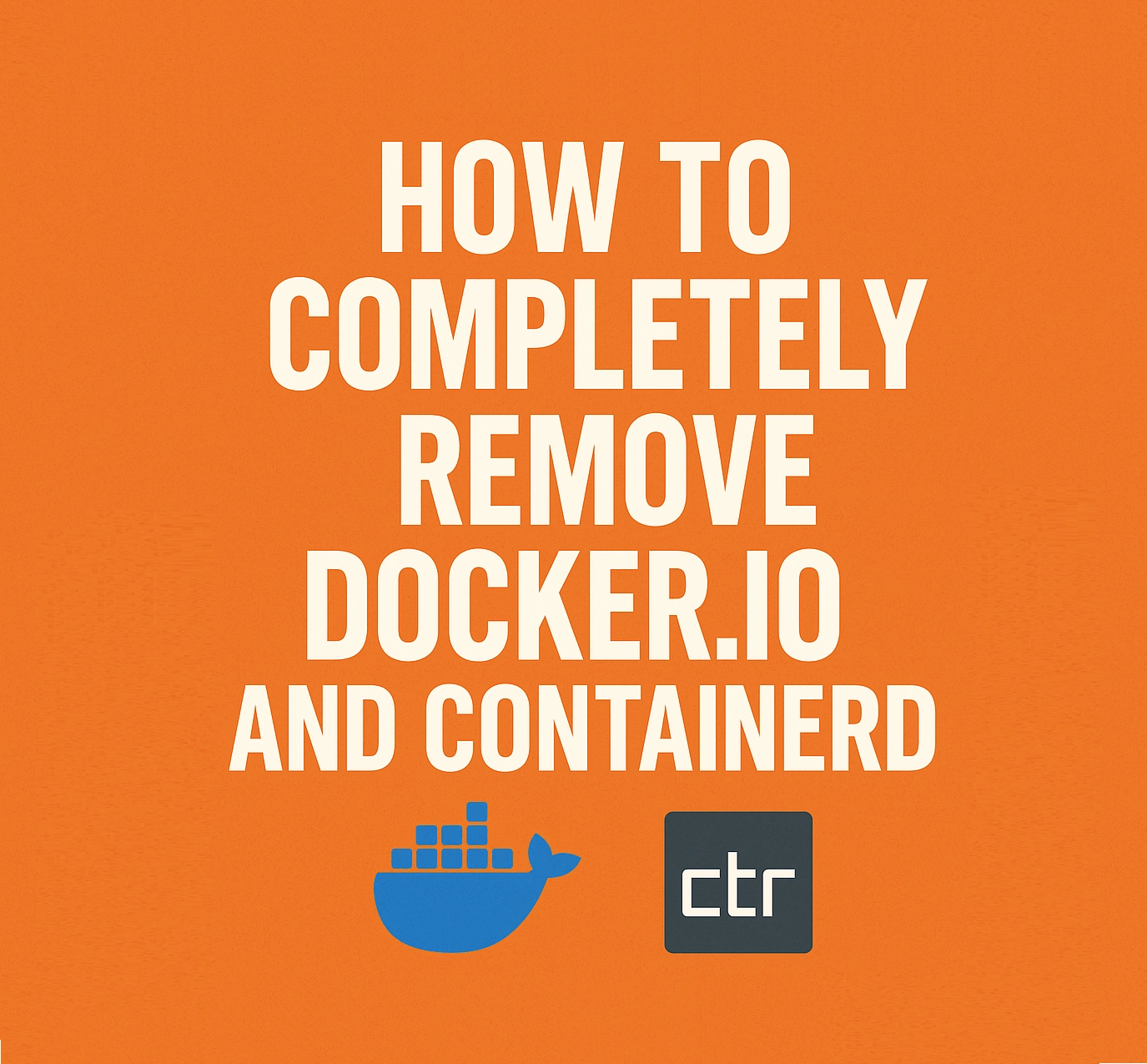Install Container Runtime (Before Kubernetes)
Kubernetes requires a container runtime. You can use Docker or containerd. Choose one of the following:
Section 1.a Installing Docker before Kubernetes
Note: Select only one of these options (Docker itself uses containerd internally): Section 1.a or Section 1.b.
Important: Before starting, check if docker.io is already installed. On many boards it comes pre-installed after flashing. To verify, run:
sudo systemctl status docker
If the output shows Active: active (running), Docker is already installed and you can skip this section and continue with Section 2.
sudo apt update
sudo apt install docker.io
sudo systemctl stop docker
sudo nano /etc/docker/daemon.json
Create or edit /etc/docker/daemon.json and ensure it contains the following:
{
"exec-opts": ["native.cgroupdriver=systemd"],
"log-driver": "json-file",
"log-opts": {
"max-size": "100m"
},
"storage-driver": "overlay2",
"default-runtime": "nvidia",
"runtimes": {
"nvidia": {
"path": "nvidia-container-runtime",
"runtimeArgs": []
}
},
"data-root": "/nvme/docker"
}
Explanation: This configures Docker to use systemd for cgroups (required by Kubernetes), sets up log rotation, enables the NVIDIA GPU runtime, and moves Docker’s data directory to NVMe storage for better performance.
sudo mkdir -p /nvme/docker
sudo chown -R root:root /nvme/docker
sudo chmod 700 /nvme/docker
These commands create the NVMe storage directory for Docker and set proper ownership and permissions.
Section 1.b Installing containerd before Kubernetes
sudo apt install containerd
sudo mkdir -p /nvme/containerd
sudo chown -R root:root /nvme/containerd
sudo mkdir -p /etc/containerd
sudo containerd config default | sudo tee /etc/containerd/config.toml
sudo ls /etc/containerd/
sudo nano /etc/containerd/config.toml
Edit /etc/containerd/config.toml and update the following lines:
root = "/nvme/containerd"
state = "/nvme/containerd/state"
[plugins."io.containerd.grpc.v1.cri".containerd.runtimes.runc.options]
SystemdCgroup = true
Explanation: This moves containerd’s data to NVMe storage and configures it to use systemd as the cgroup driver, ensuring compatibility with Kubernetes.
sudo systemctl restart containerd
sudo systemctl status containerd
Restart containerd and confirm that it is running correctly.
Section 2. Installing Kubernetes (kubeadm, kubectl, kubelet)
sudo swapoff -a
Disables swap (required, otherwise kubelet will not start). This is temporary; to disable swap permanently, edit /etc/fstab.
sudo apt-get update
sudo apt-get install -y apt-transport-https ca-certificates curl gpg
Installs dependencies required for the Kubernetes repository.
sudo mkdir -m 755 /etc/apt/keyrings
curl -fsSL https://pkgs.k8s.io/core:/stable:/v1.28/deb/Release.key | sudo gpg --dearmor -o /etc/apt/keyrings/kubernetes-apt-keyring.gpg
Adds the Kubernetes GPG key to verify package signatures.
echo 'deb [signed-by=/etc/apt/keyrings/kubernetes-apt-keyring.gpg] https://pkgs.k8s.io/core:/stable:/v1.28/deb/ /' | sudo tee /etc/apt/sources.list.d/kubernetes.list
Adds the Kubernetes apt repository.
sudo apt-get update
sudo apt-get install -y kubelet kubeadm kubectl
sudo apt-mark hold kubelet kubeadm kubectl
Installs kubelet (node agent), kubeadm (cluster bootstrap), and kubectl (command-line client). Marking them on hold prevents accidental version upgrades.
sudo kubeadm init --pod-network-cidr=10.244.0.0/16
Initializes the Kubernetes control plane with a Pod network CIDR (required for Flannel or other CNI plugins).
mkdir -p $HOME/.kube
sudo cp -i /etc/kubernetes/admin.conf $HOME/.kube/config
sudo chown $(id -u):$(id -g) $HOME/.kube/config
Configures kubectl for your user so you can manage the cluster without using sudo.
Install Metrics Server
kubectl apply -f https://github.com/kubernetes-sigs/metrics-server/releases/latest/download/components.yaml
Deploys Metrics Server to collect CPU and memory usage from nodes and pods.
Check metrics with:
kubectl top nodes
kubectl top pods --all-namespaces
Fix x509 errors
If you see TLS errors when Metrics Server scrapes kubelets, add this argument to its deployment:
- --kubelet-insecure-tls
This disables certificate verification (safe for testing, but not recommended for production environments).
Install jtop
On the Jetson device, run:
sudo apt-get install python3-pip
sudo -H pip3 install -U jetson-stats
sudo jtop
jtop provides a terminal-based UI that shows CPU, GPU, memory, and temperature stats in real time.
Conclusion
Metrics Server allows Kubernetes to make better scheduling decisions based on resource usage. jtop provides insight into Jetson hardware utilization. Using both helps you avoid bottlenecks and overheating.